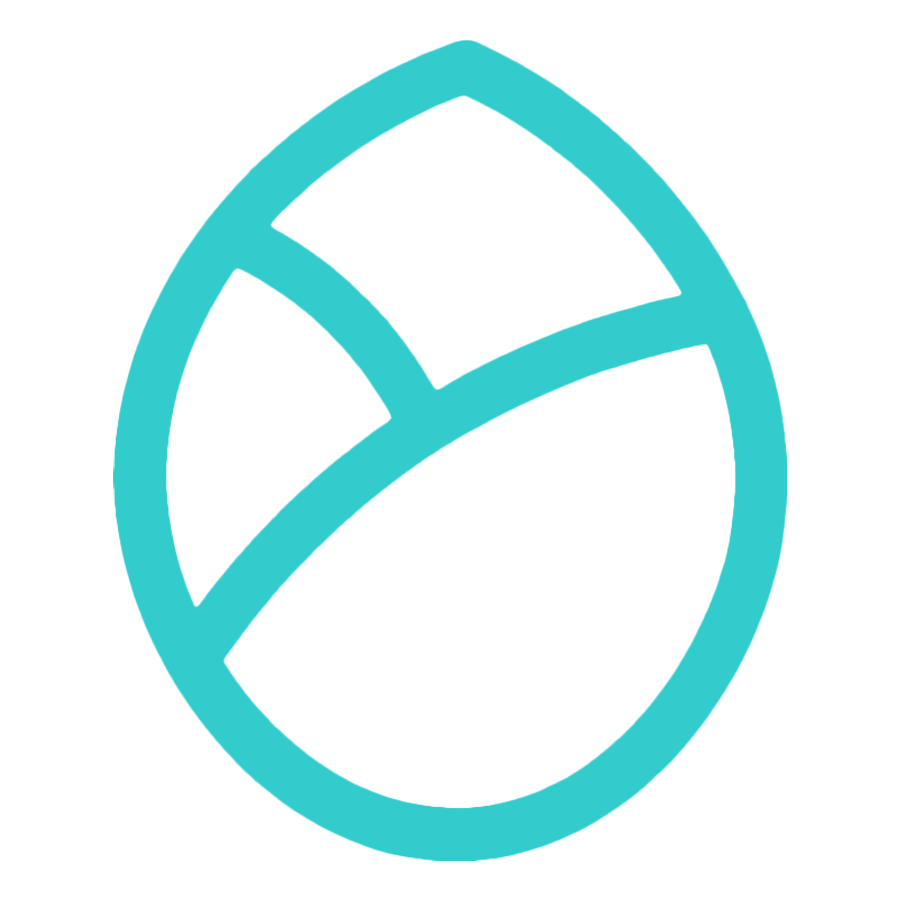Maximizing Your Fasting Experience with Widgets
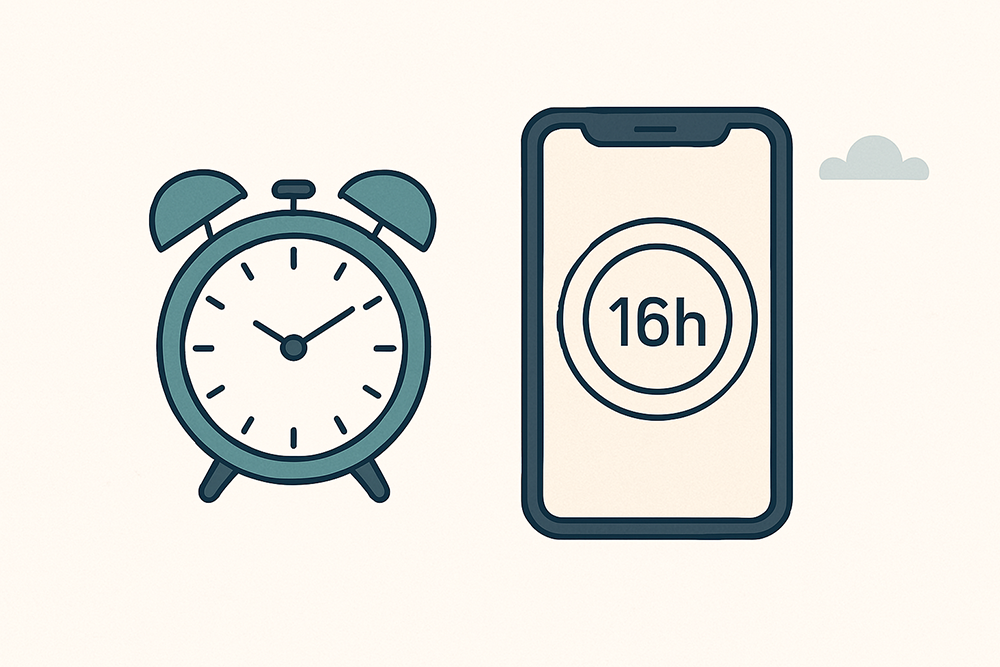
In the modern world, speed of information can either break or make your fasting regimen. The FastZen widget takes your fasting journey to your home screen, providing a seamless experience that keeps you consistent with a simple glance at your phone.
The Power of Visual Cues
For creating any new habit, visibility is everything. Behavioral science proves that visual reminders in the environment have an enormous impact on our ability to maintain new habits. By placing the FastZen widget on your home screen, you're providing a perpetual visual reminder of your dedication to intermittent fasting.
Unlike measuring progress within the app itself —a widget provides instant feedback. Instant visibility makes fasting become part of your identity and not something else you try to remember to do. You'll simply become more aware of your fasting schedule as it becomes part of your daily visual landscape.
The Convenience Factor
The real value of the FastZen widget is the reduction of friction. If you can take a quick look at your ongoing fasting status, you are less likely to unintentionally break your fast. The widget displays your ongoing status and remaining time, so there is no need to constantly open the app during the day.
This convenience is especially helpful when you have difficult fasting periods or hectic days where you would otherwise lose track of time. The widget makes your fasting data available without interrupting your work or activity flow.
The widget also provides a quick shortcut to the app itself—a tap opens the timer screen in the app where you can view more information or make adjustments as necessary.
Installing the FastZen Widget
Adding the FastZen widget to your home screen is simple:
- Access Widget Gallery Long press on an empty area of your home screen until the icons start jiggling, then tap the '+' button in the top corner.
- Find FastZen Widget Either scroll through the widget gallery or use the search bar at the top to find 'FastZen'.
- Choose Widget Size FastZen offers widget in one size only.
- Add and Position Widget Tap 'Add Widget'. While icons are still jiggling, drag to position the widget, then tap 'Done'.
- Using the Widget The widget automatically updates with your current fasting status. Tap on the widget to open FastZen directly to the Timer screen.
Note: Widgets automatically refresh periodically. For the most up-to-date information, open the app or tap the widget to refresh it immediately.
- Removing or Editing the Widget To remove or edit the widget, long press on it and select 'Remove Widget' or 'Edit Widget' from the menu.